How to Send a Mass Email
This guide will walk you through the process of sending a mass email using the Verdigris-staging application.
Go to winfield-hoa.verdigris-staging.com
1. Click "New Mass email"
Click on the "New Mass email" button.
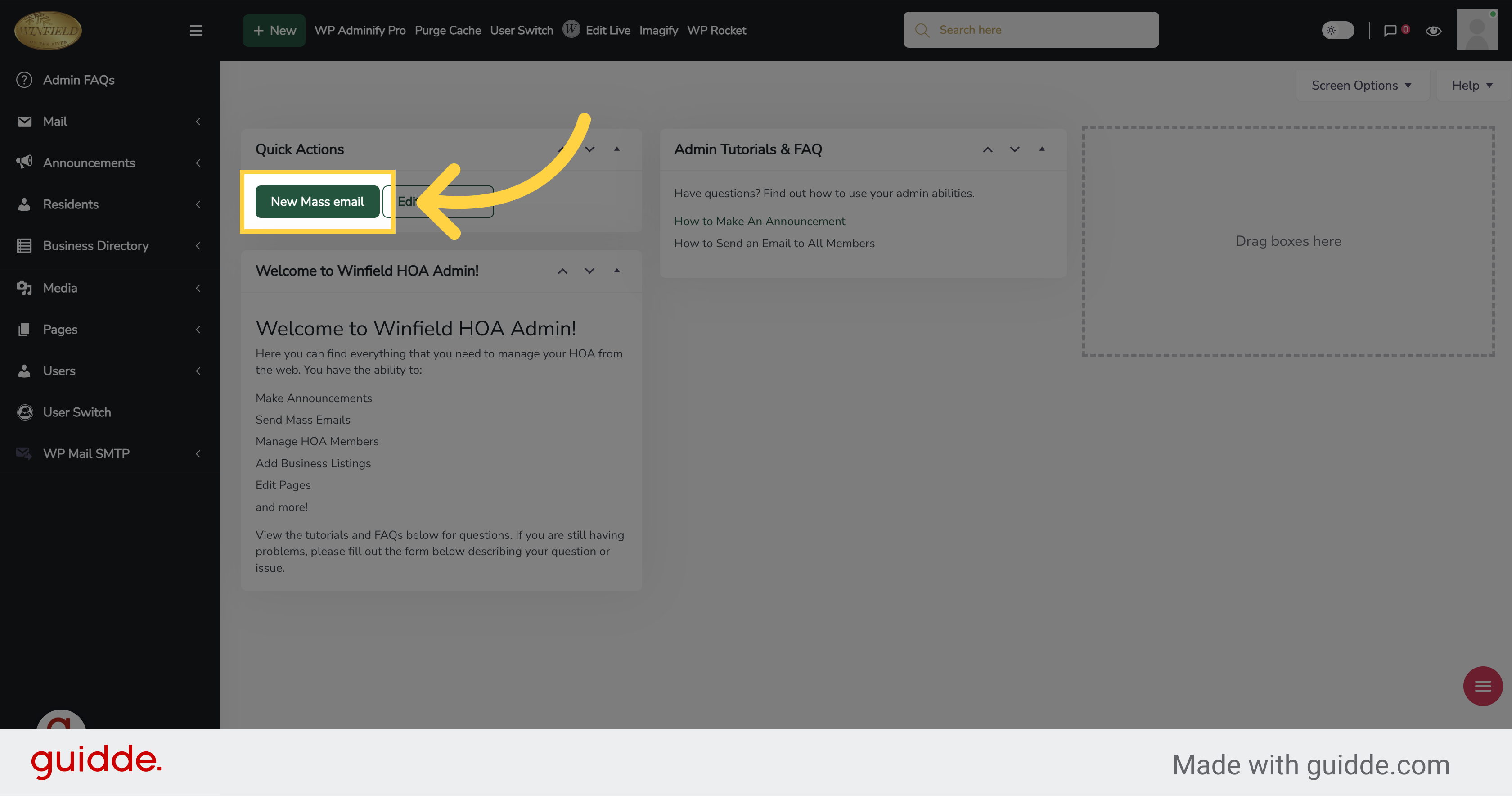
2. Click "Create"
Click on the "Create" button.
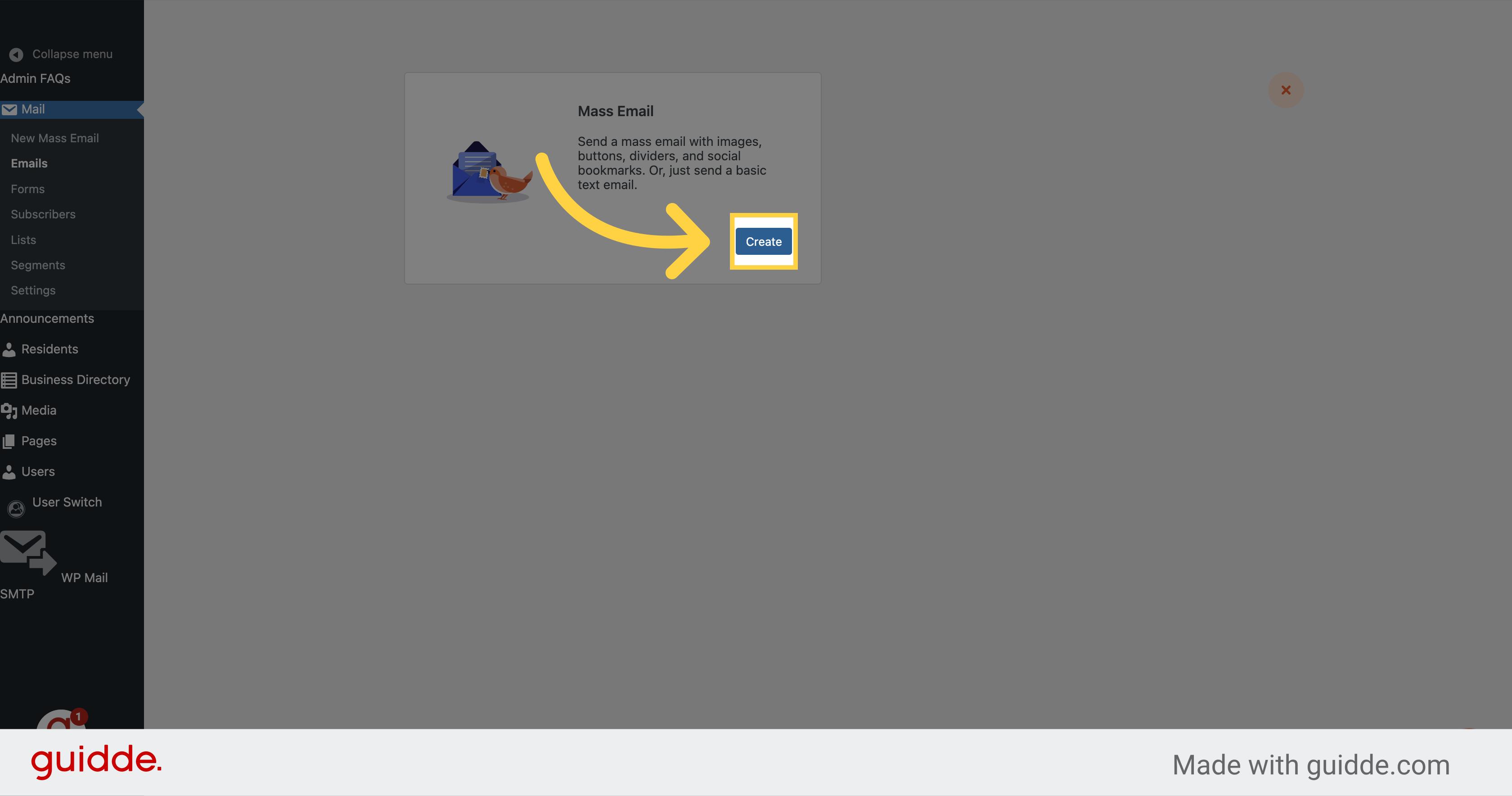
3. Click "Select" on one of the templates you want to use
Click on the "Select" button.
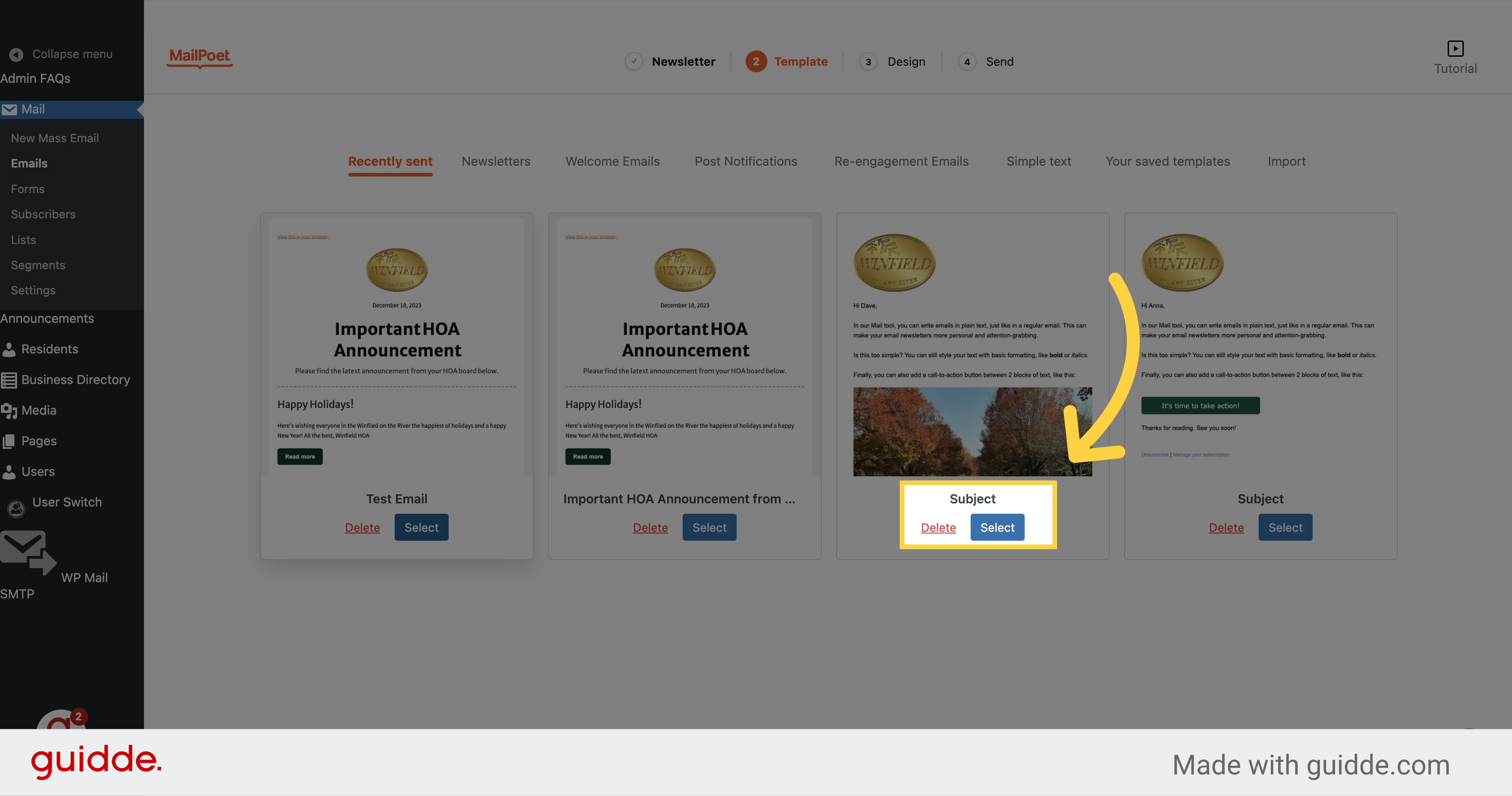
4. Type your subject
Click on the "Subject" field.
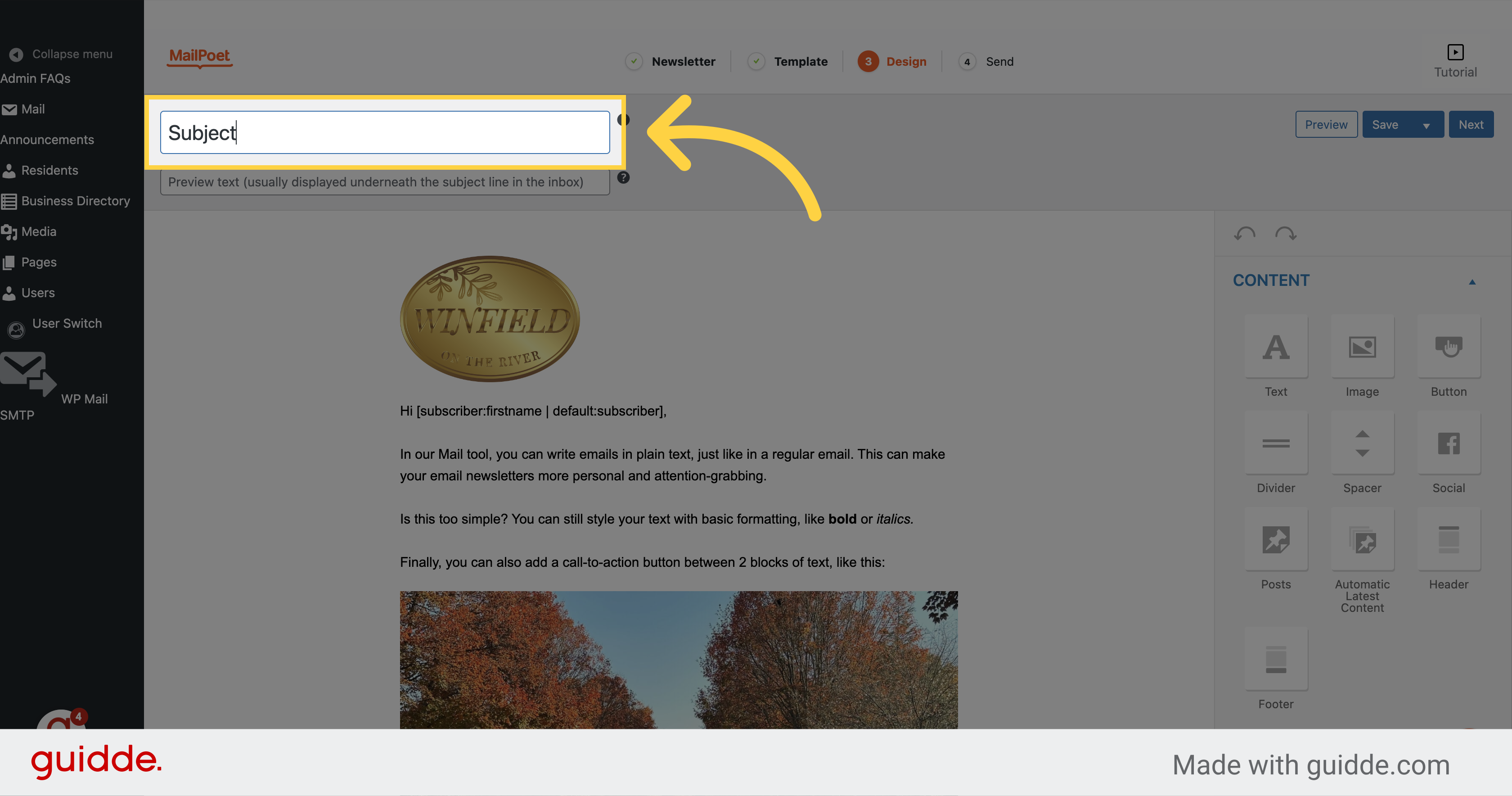
5. "type your preview text here"
Type your preview text in the designated field.
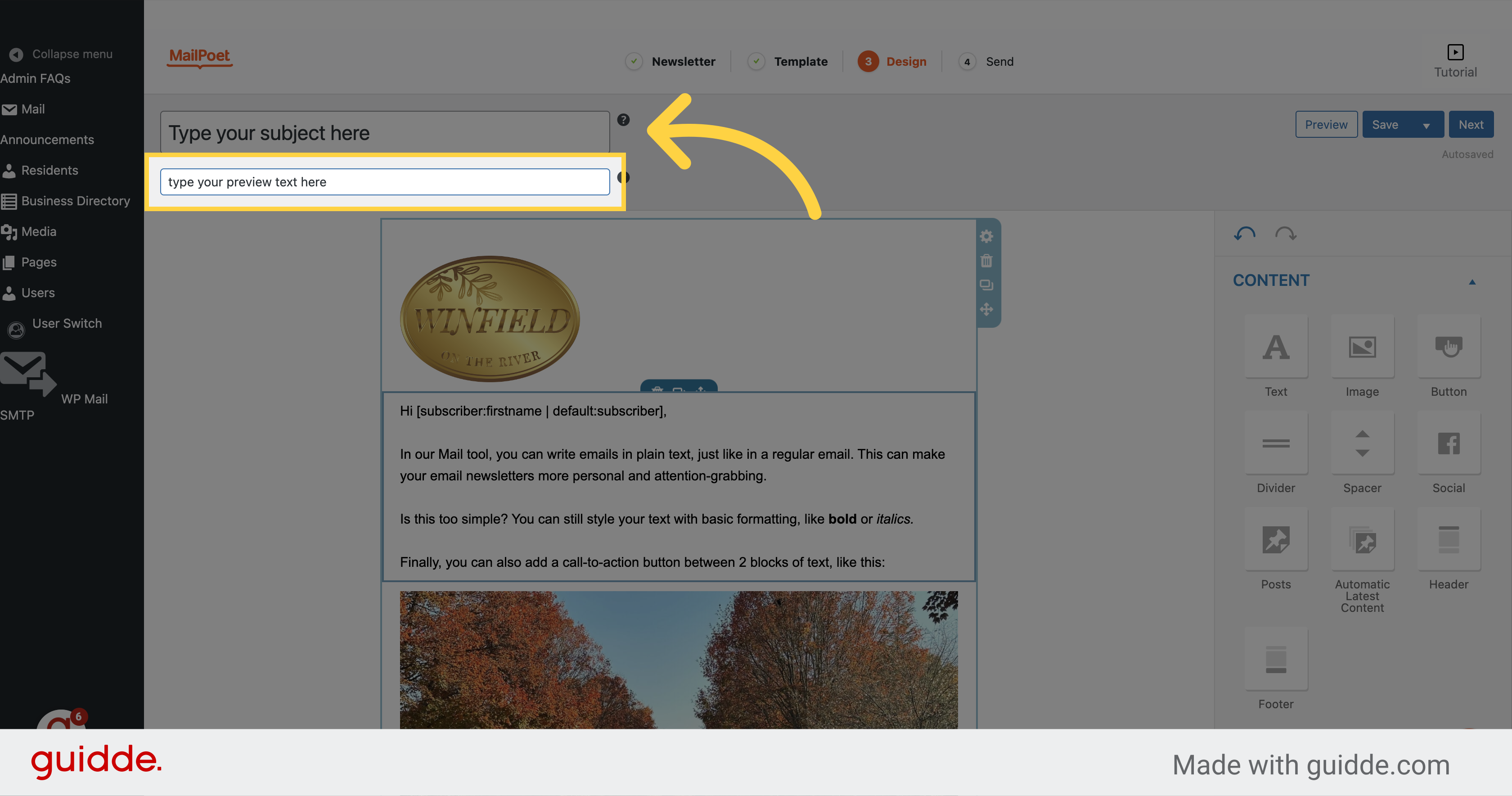
6. Click here to edit your email content
Click here
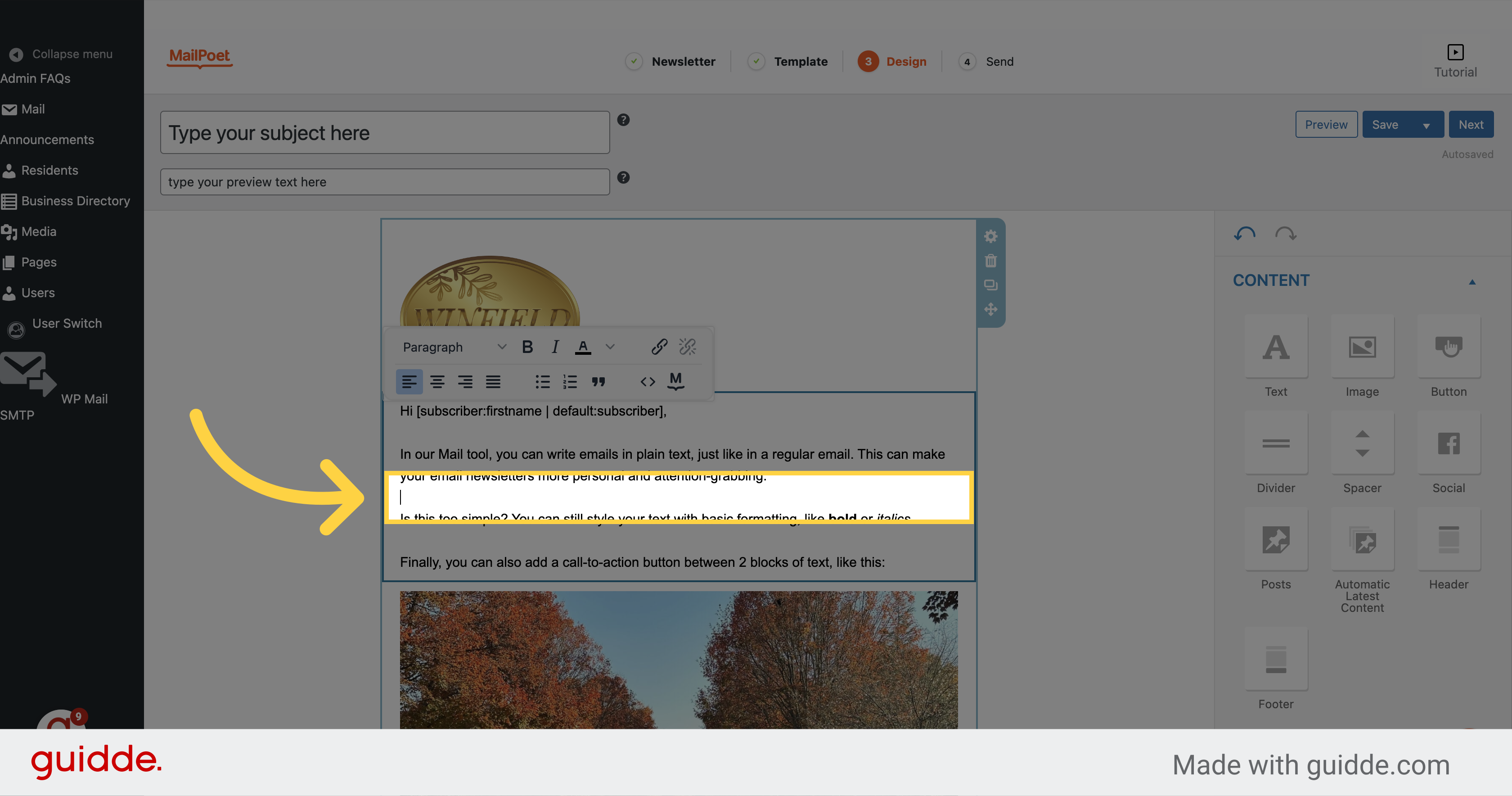
7. Click here to edit the image OR drag and drop the image from the sidebar
Click the selected button
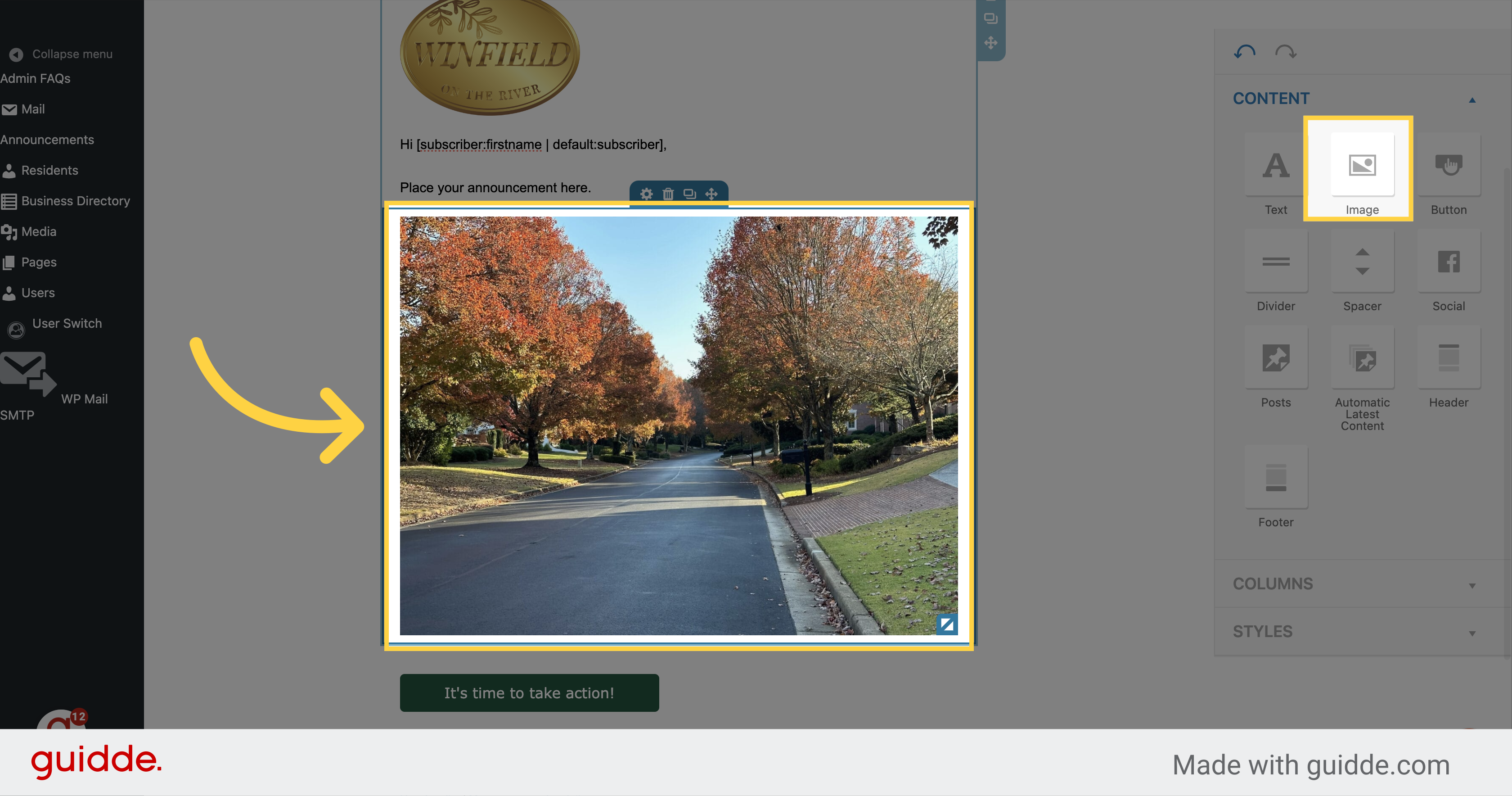
8. Click "Select another image" to change the image
Click on the "Select another image" button.
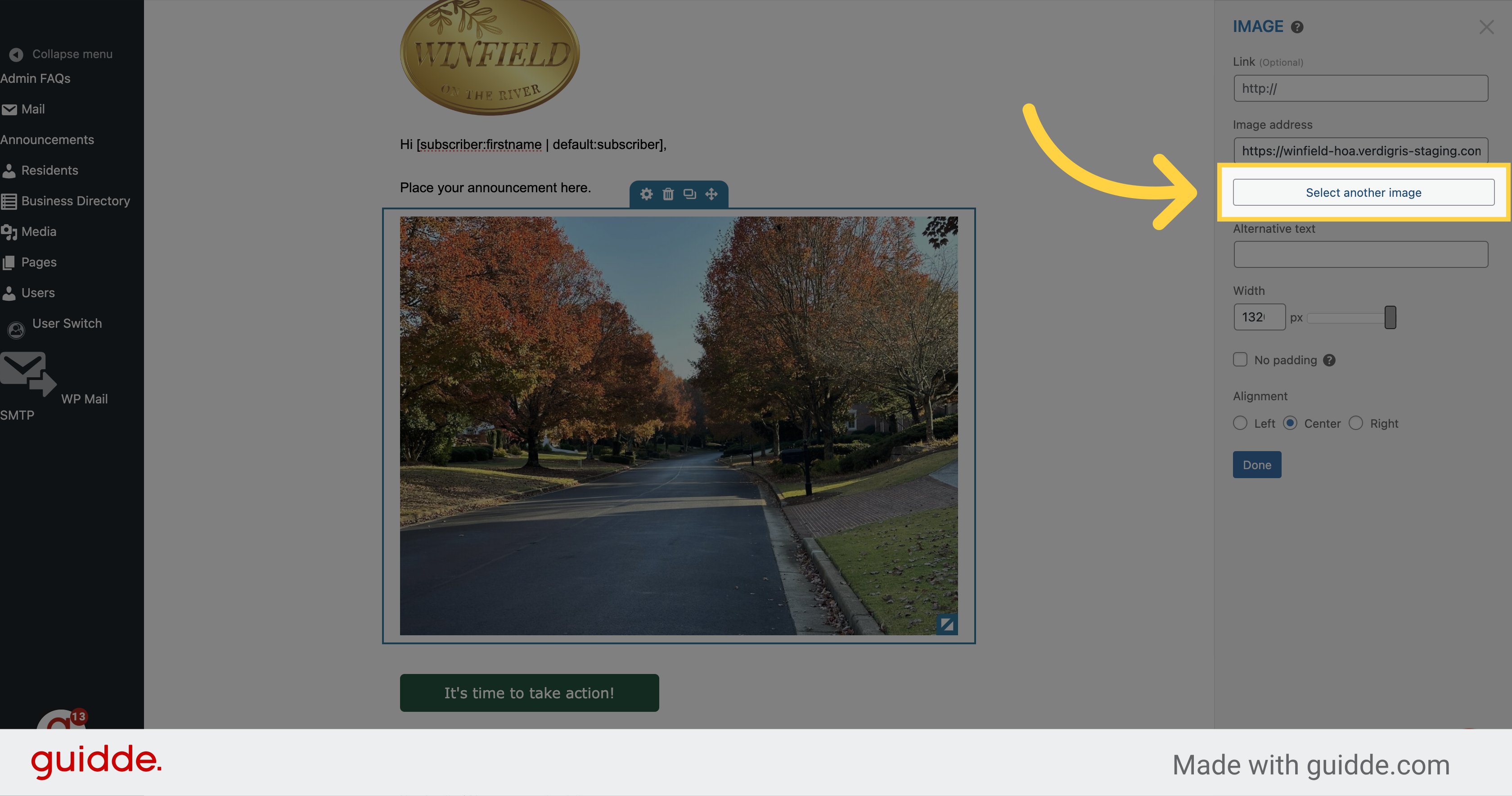
9. Click "Upload files"
Click on the "Upload files" button.
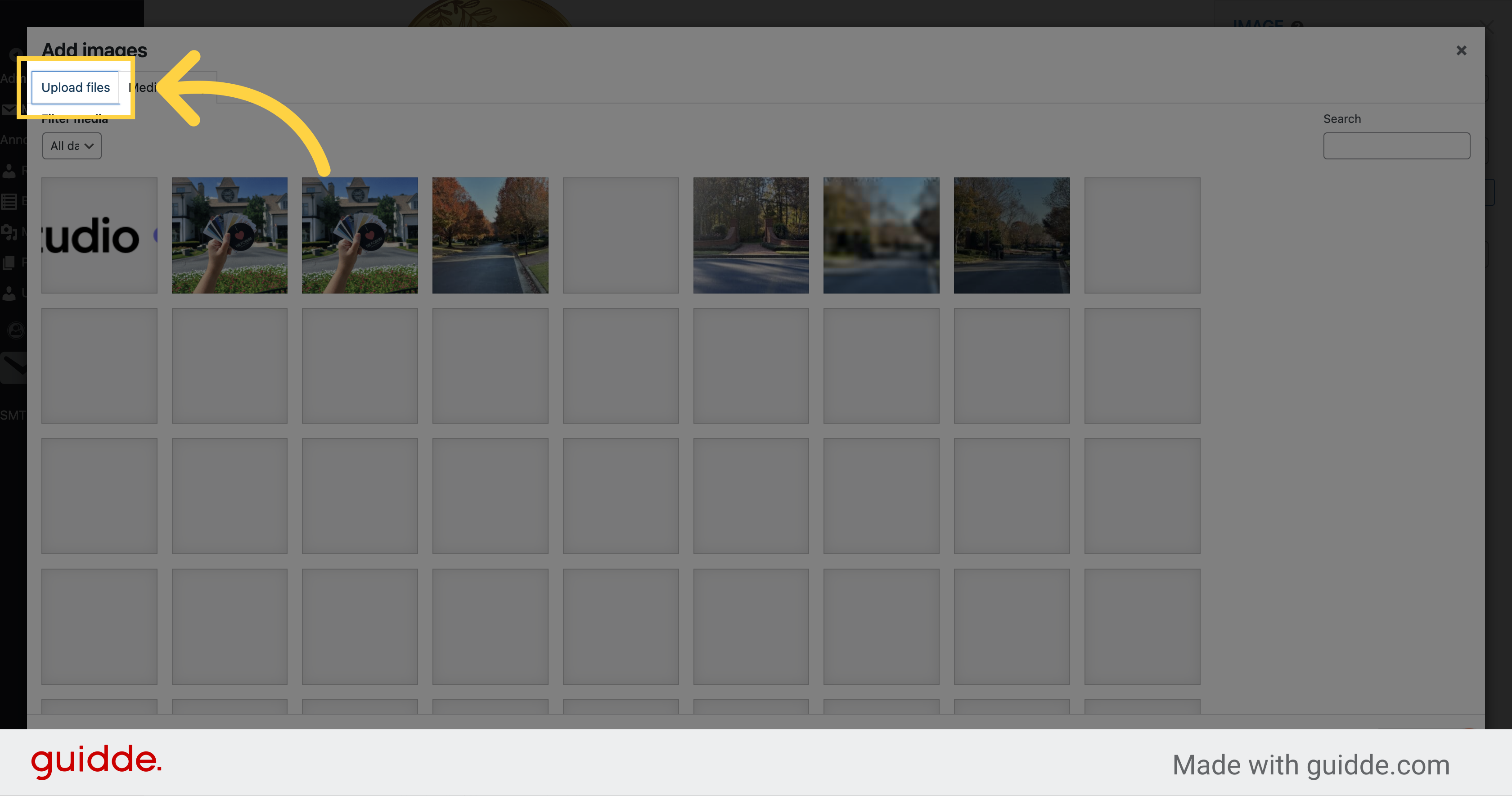
10. Click "Select Files" or drag an image from your computer here
Click on the "Select Files" button.
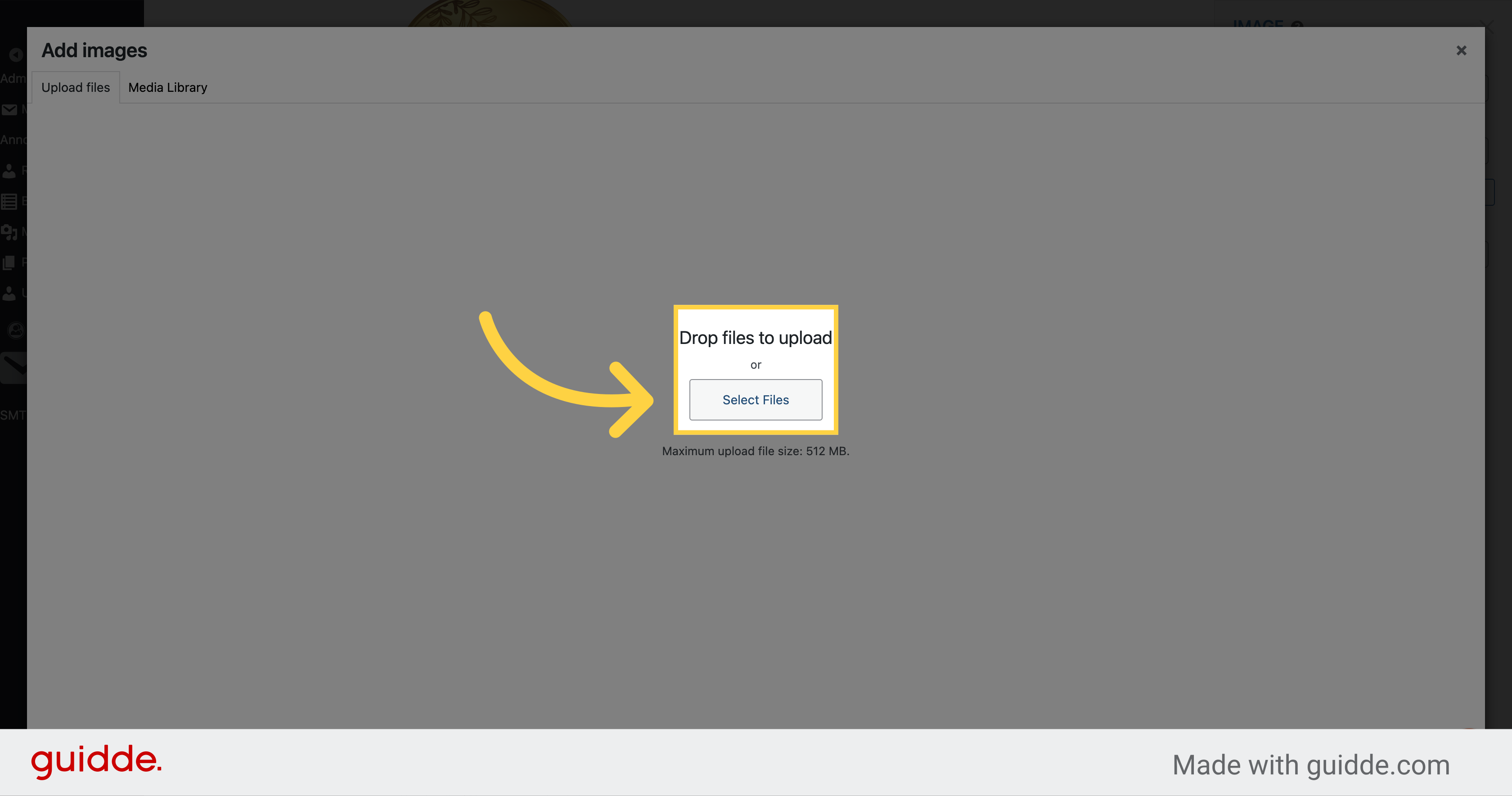
11. Click "X"
Click on the "Close dialog" button.
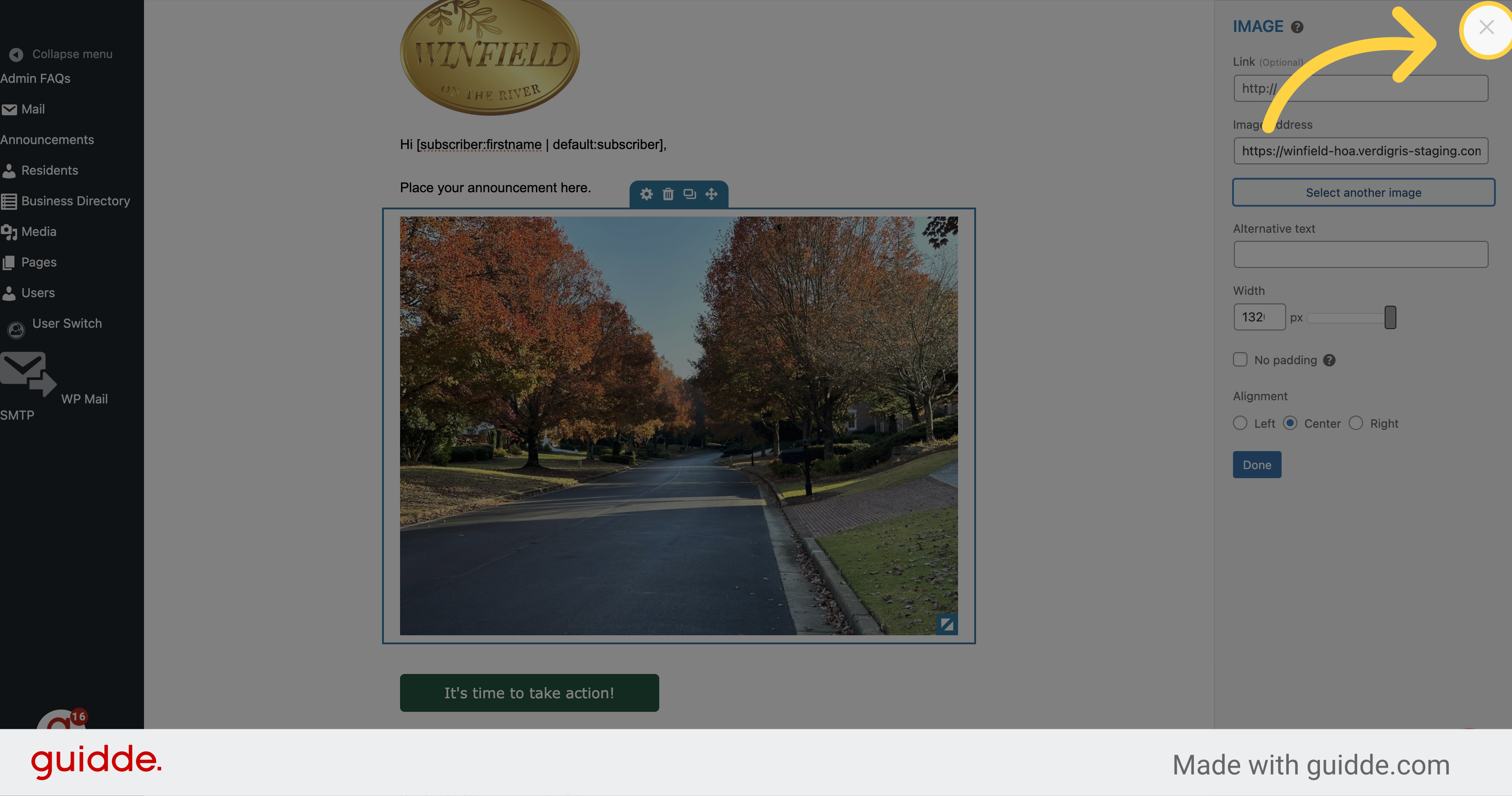
12. Click "Done"
Click on the "Done" button.
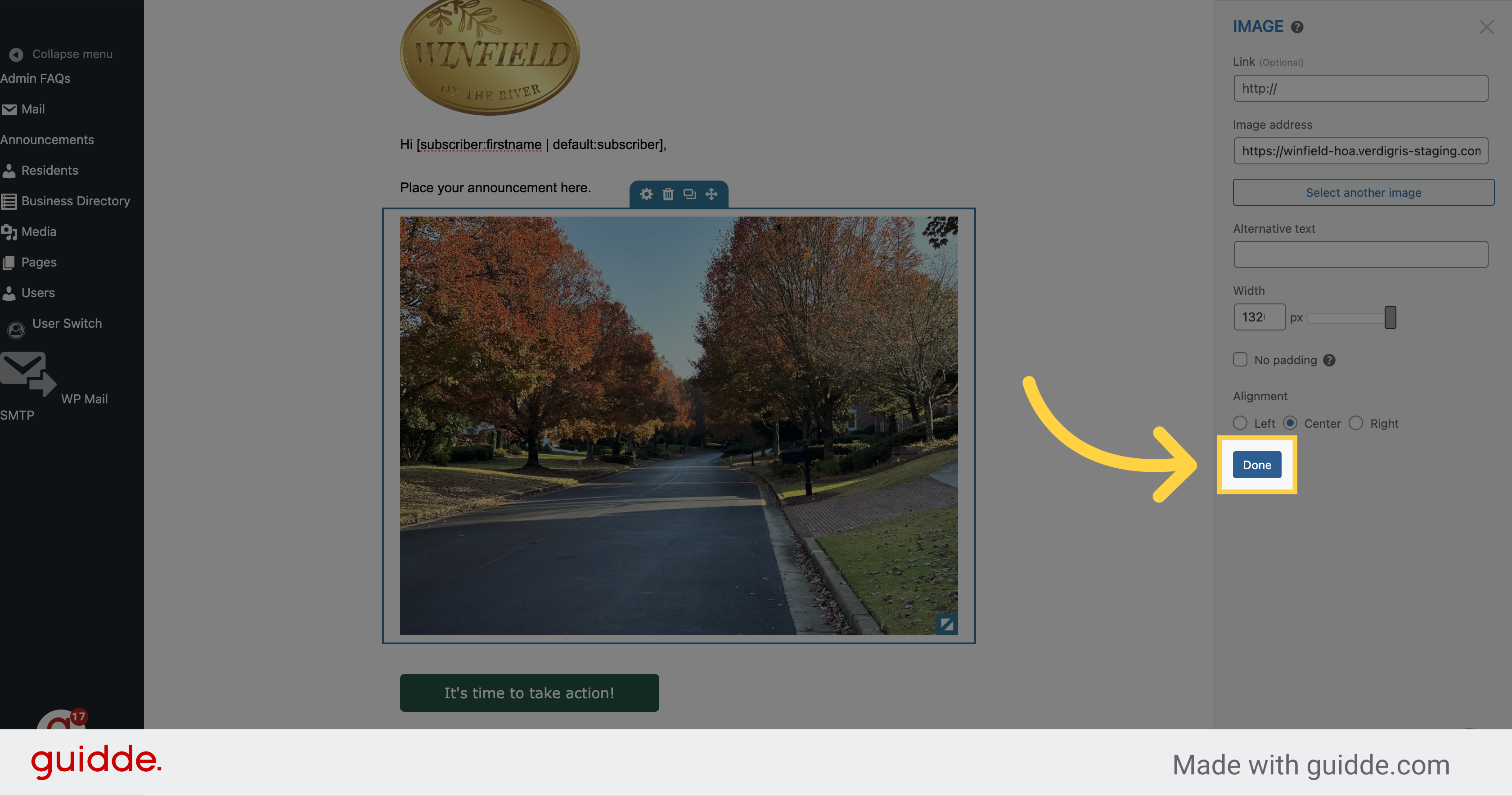
13. If you want a button, label it here and put your link here. This can also be deleted
Click on the "It's time to take action!" button.
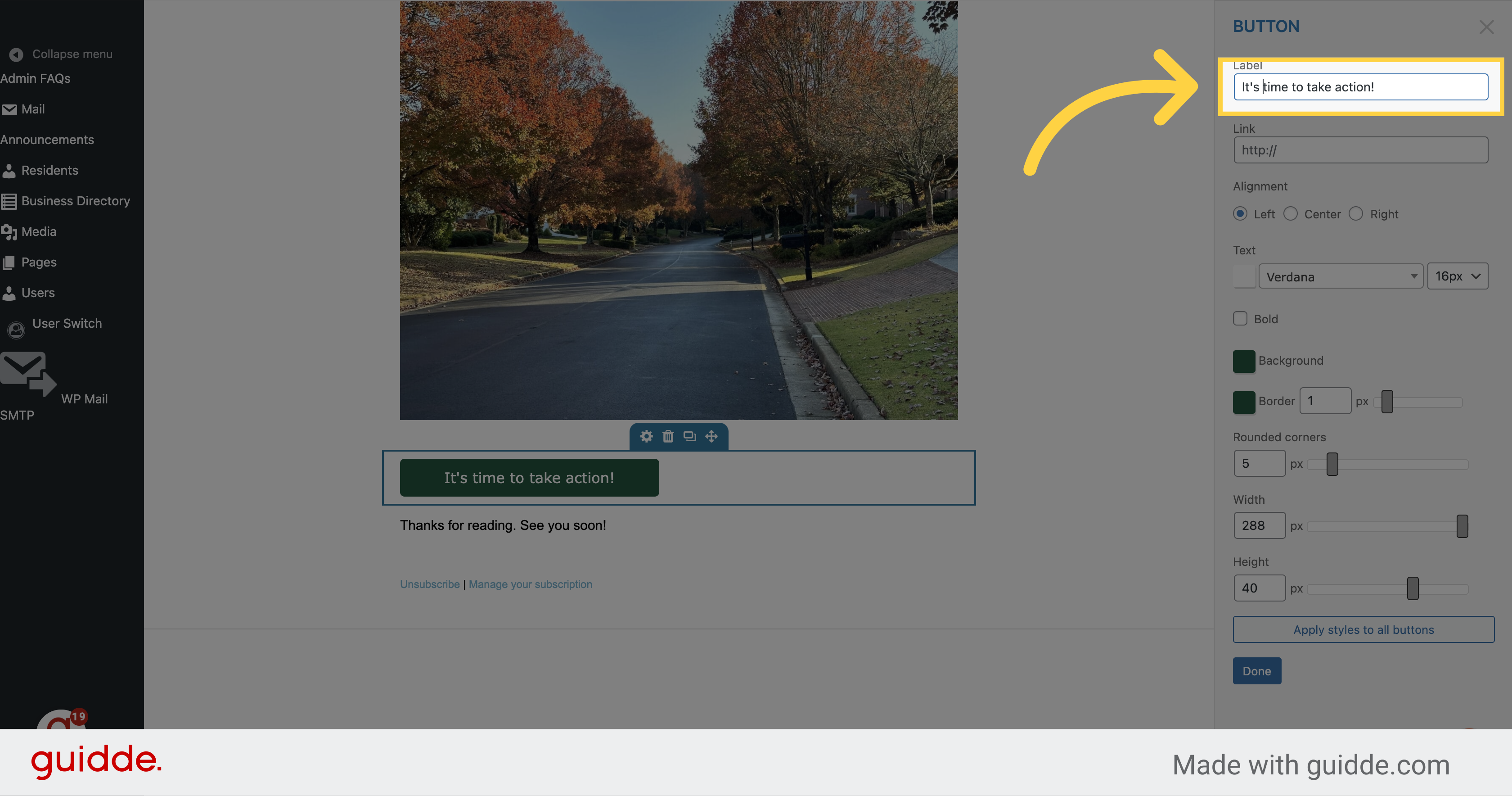
14. Make sure to delete this area if it is there "Unsubscribe | Manage your subscription"
Click on the specified option.
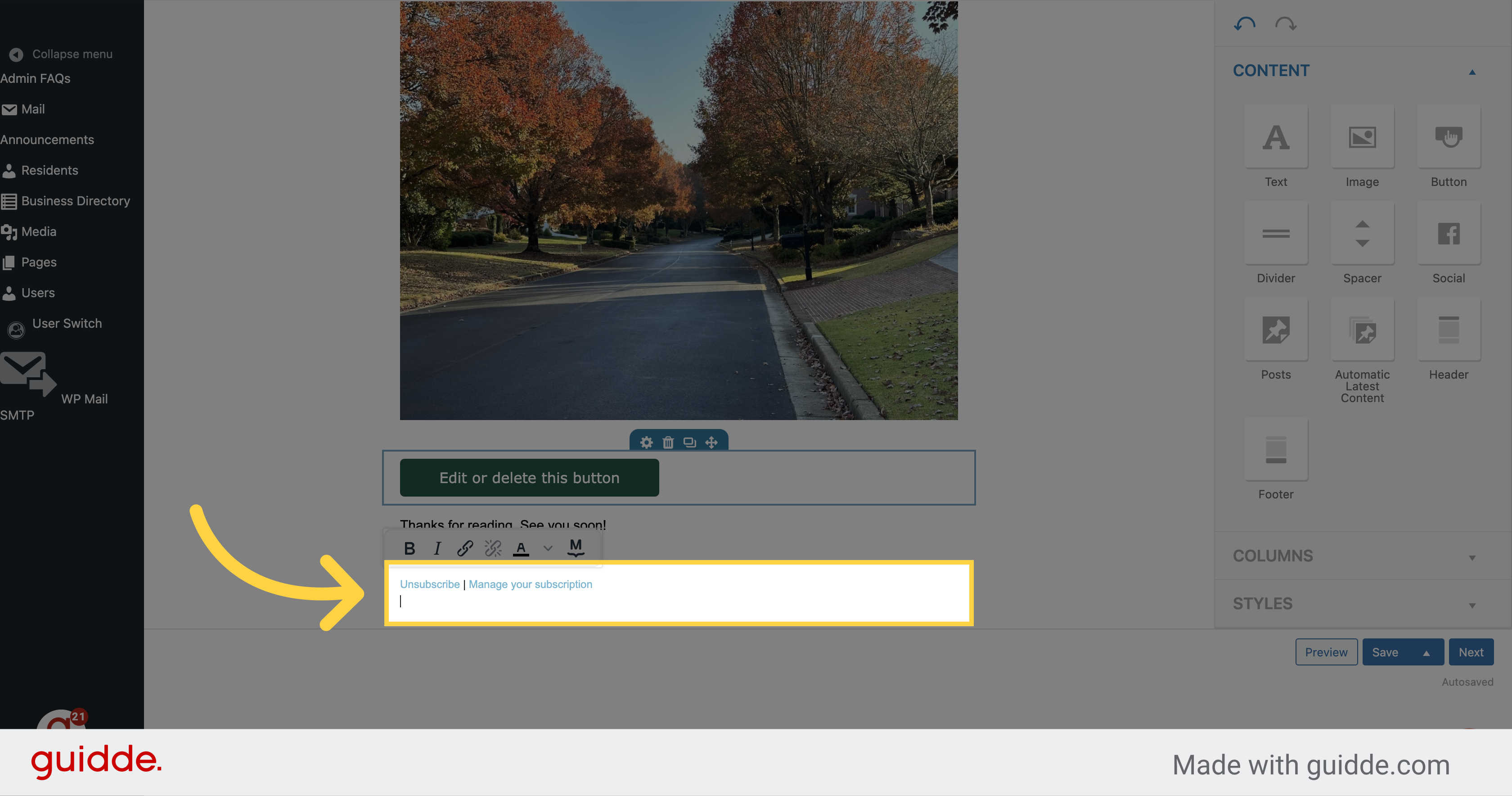
15. Fill "Type your closing statement here"
Type your closing statement in the designated field.
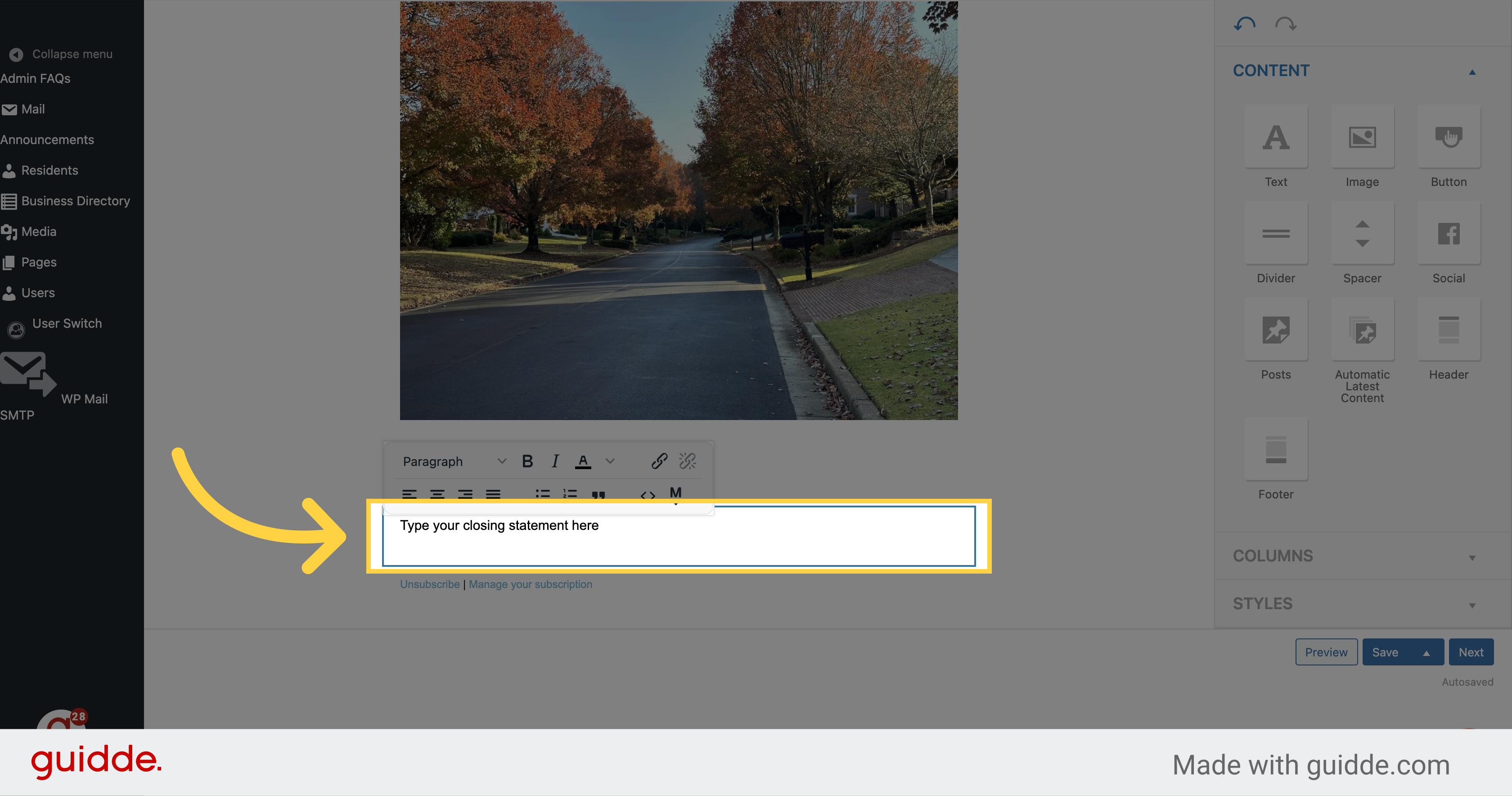
16. Click "Next"
Click on the "Next" button.
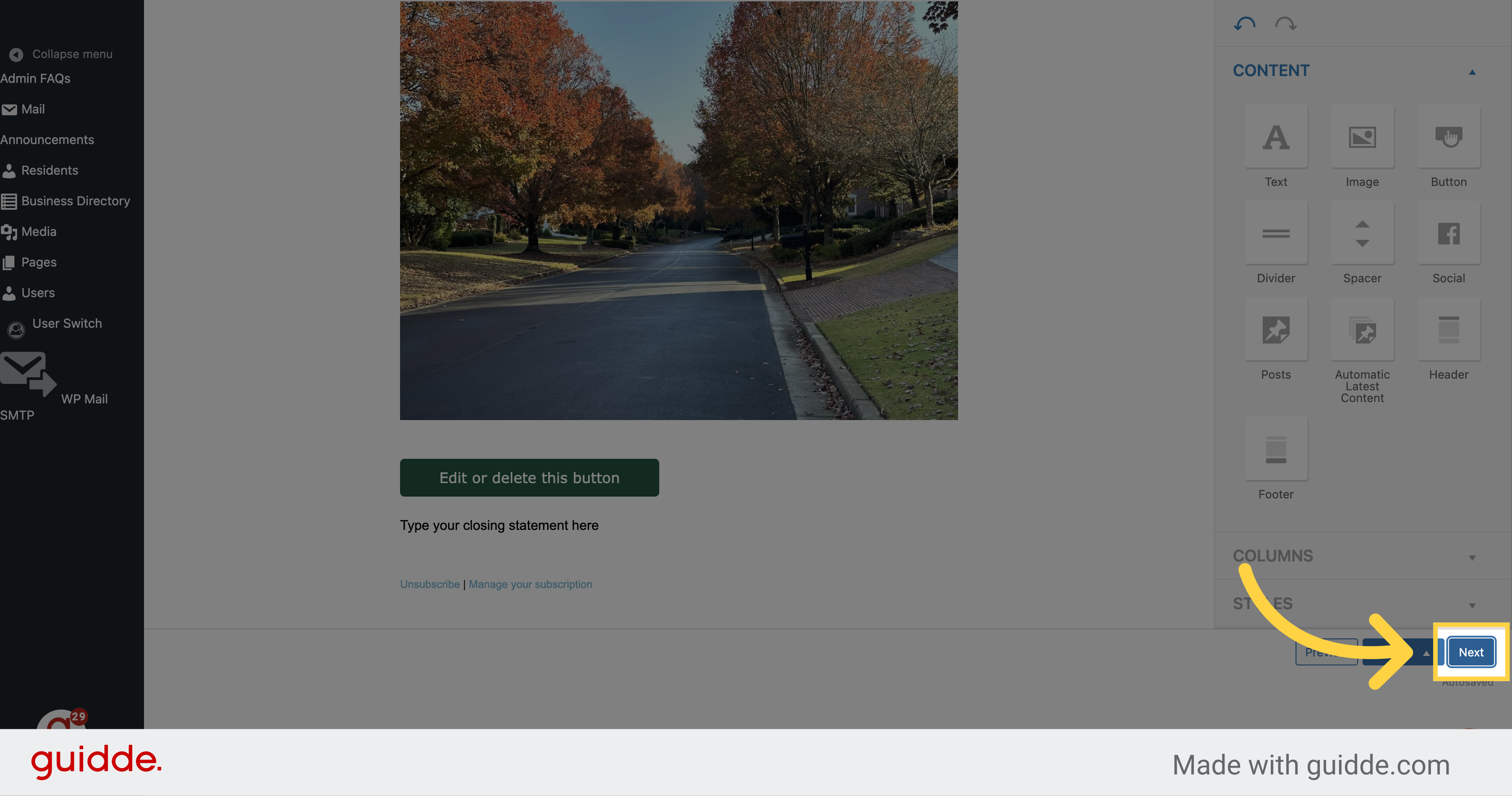
17. Choose "Residents" from the dropdown menu
Click on the "Residents2" option.
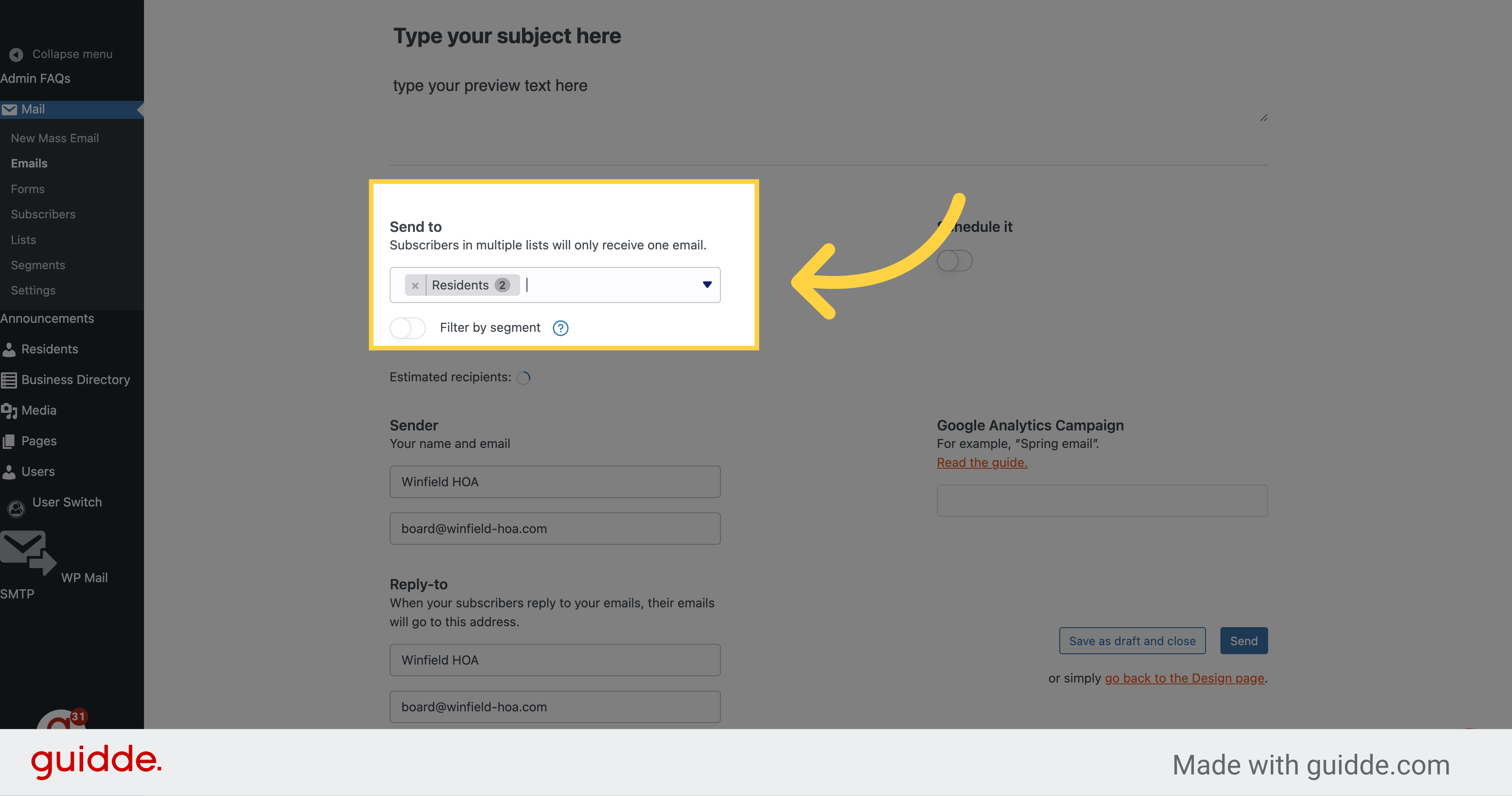
18. Click here if you want to schedule your email
Select this option
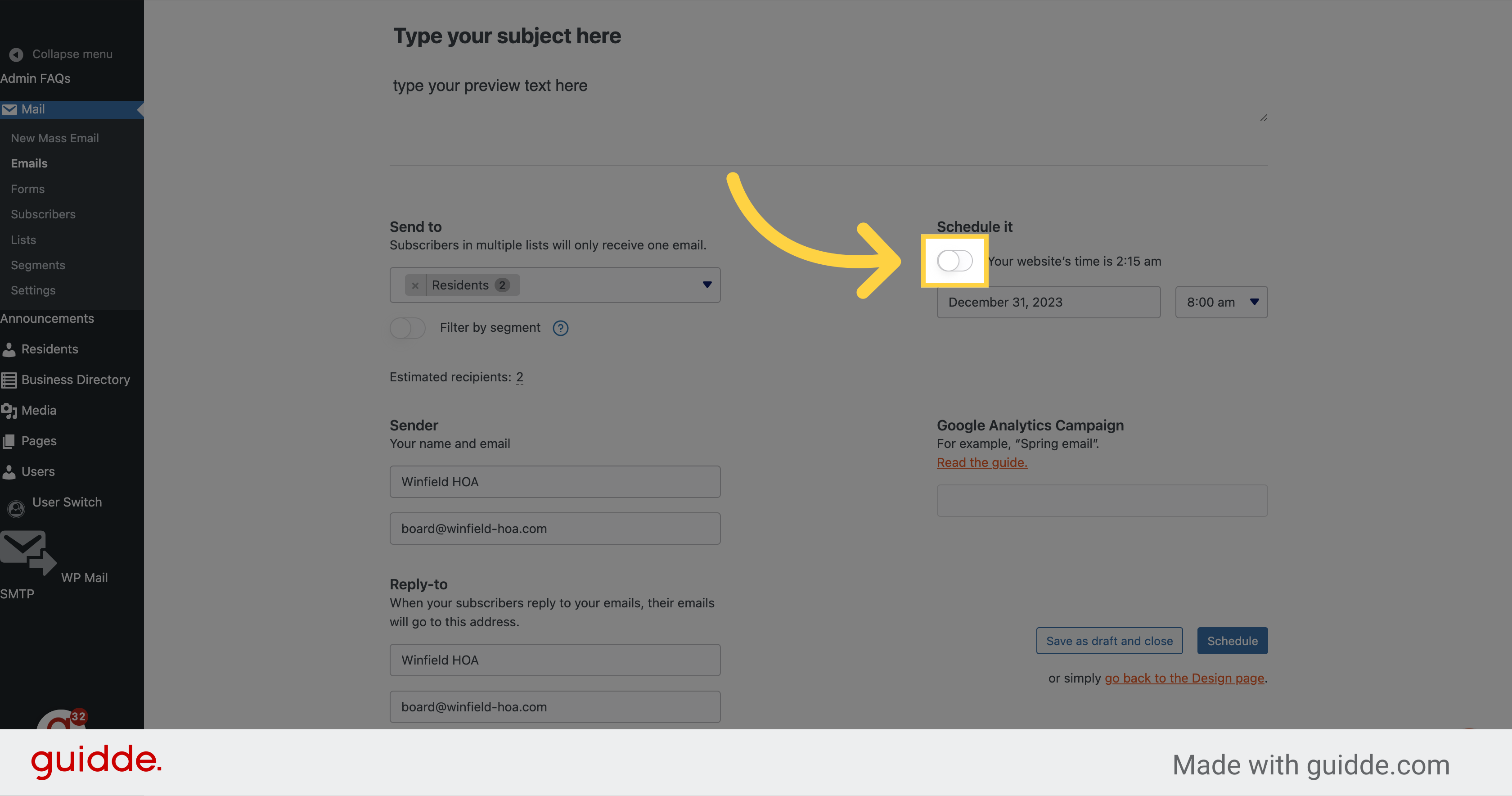
19. Click "Schedule" or "Send" to send the email
Fill in the desired time range in the designated field.
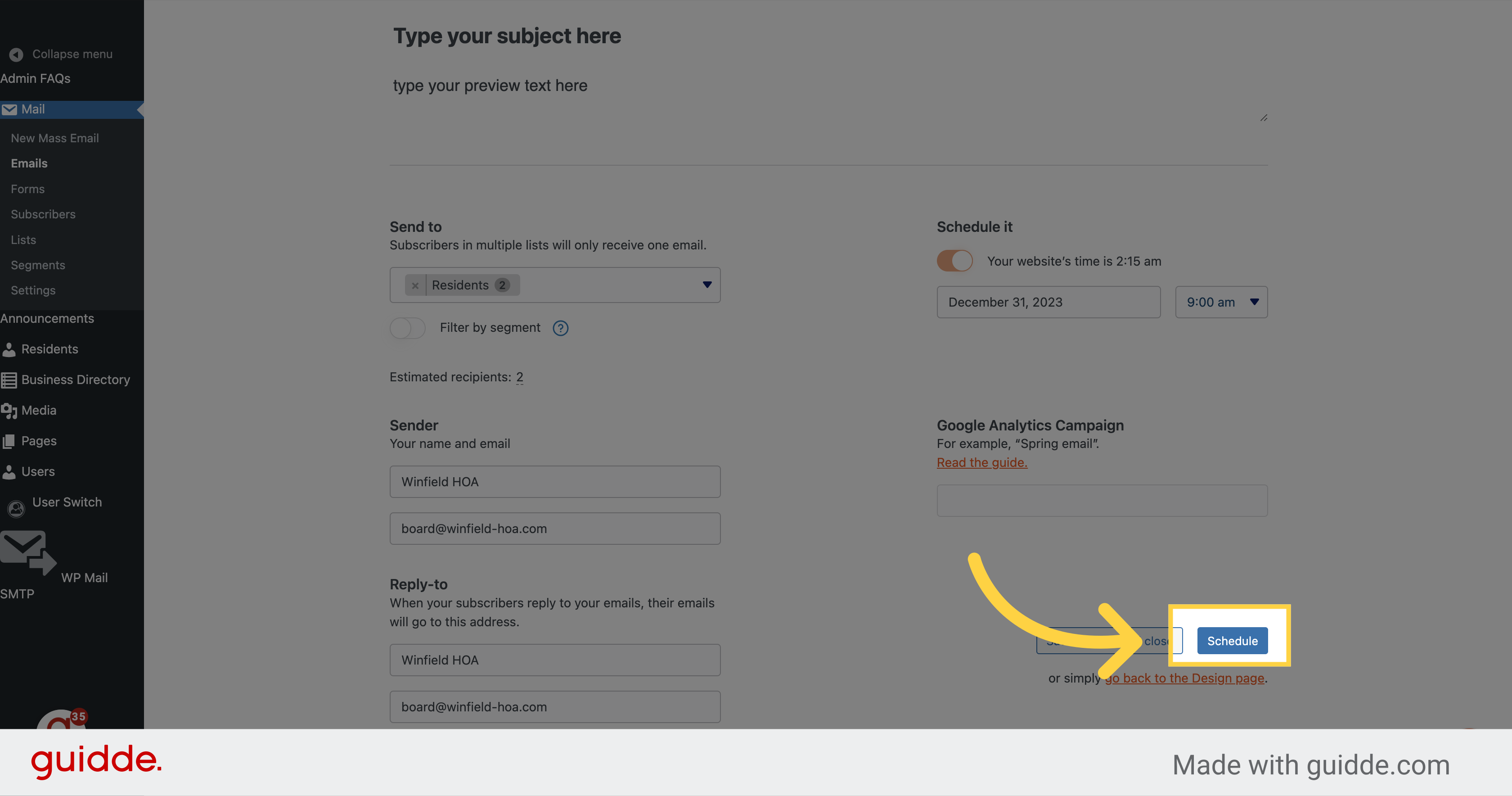
In this guide, you learned how to send a mass email using the Verdigris-staging application. The steps include creating a new mass email, selecting the necessary options, filling in the subject and content, adding images and buttons, and scheduling the email to be sent.
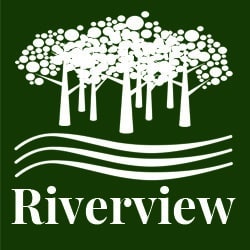
Leave A Comment